Focus More, Notify Less
By Tyler Jefford
January 18th, 2023
Something that has been helping me reduce my screen time is limiting the number of notifications that reach my screen. After auditing my notification settings, I enabled the scheduled summary feature on iOS to collect my notifications and give me a summary twice a day. I moved most notifications that remained enabled into this summary. The others, like Home app, my car app, and a few other critical notifications, come directly to the screen. I started to look into this when I was trying to stop Amazon from spamming my screen with alerts.
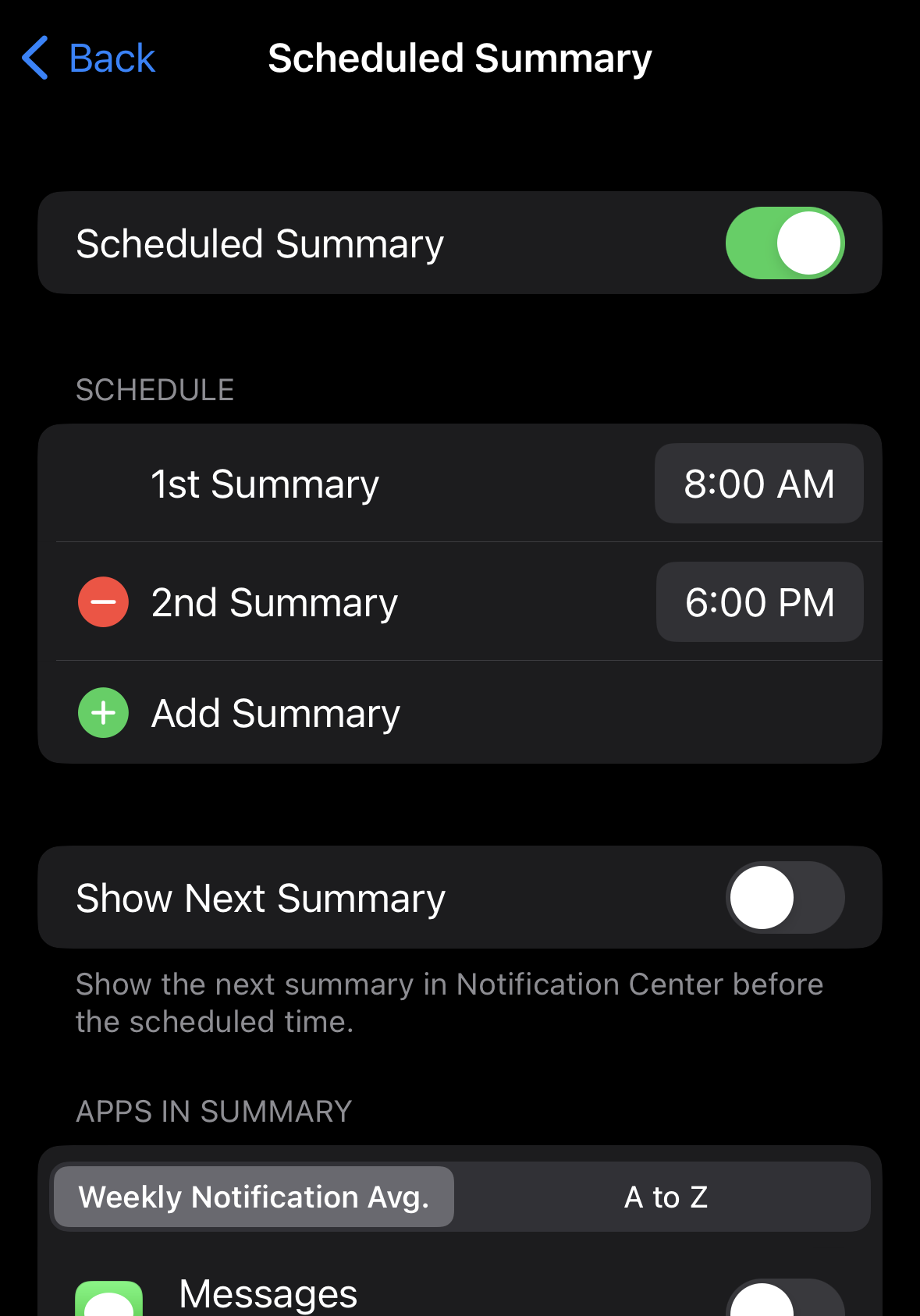
This was a great first step to get my notifications under control and limit my screen time, since I was no longer constantly checking for the latest alert. Next, I started to adjust more settings on the Focus Modes I had set up on iOS. I had a couple of automations, such as my Night automation, which turns on Do Not Disturb at 10pm and silences all notifications, calls and apps from appearing on my home screen. Of course, there are exceptions for people on my favorite list, whose calls come directly to my screen. I have other automated Focus Modes set up for when I am working out, running or out for a walk. Again the exceptions are applied here too. You can even set up focus filters now, which will configure some applications when you’re in a certain focus mode like toggling a specific inbox in your mail app, or set a tab group on safari.
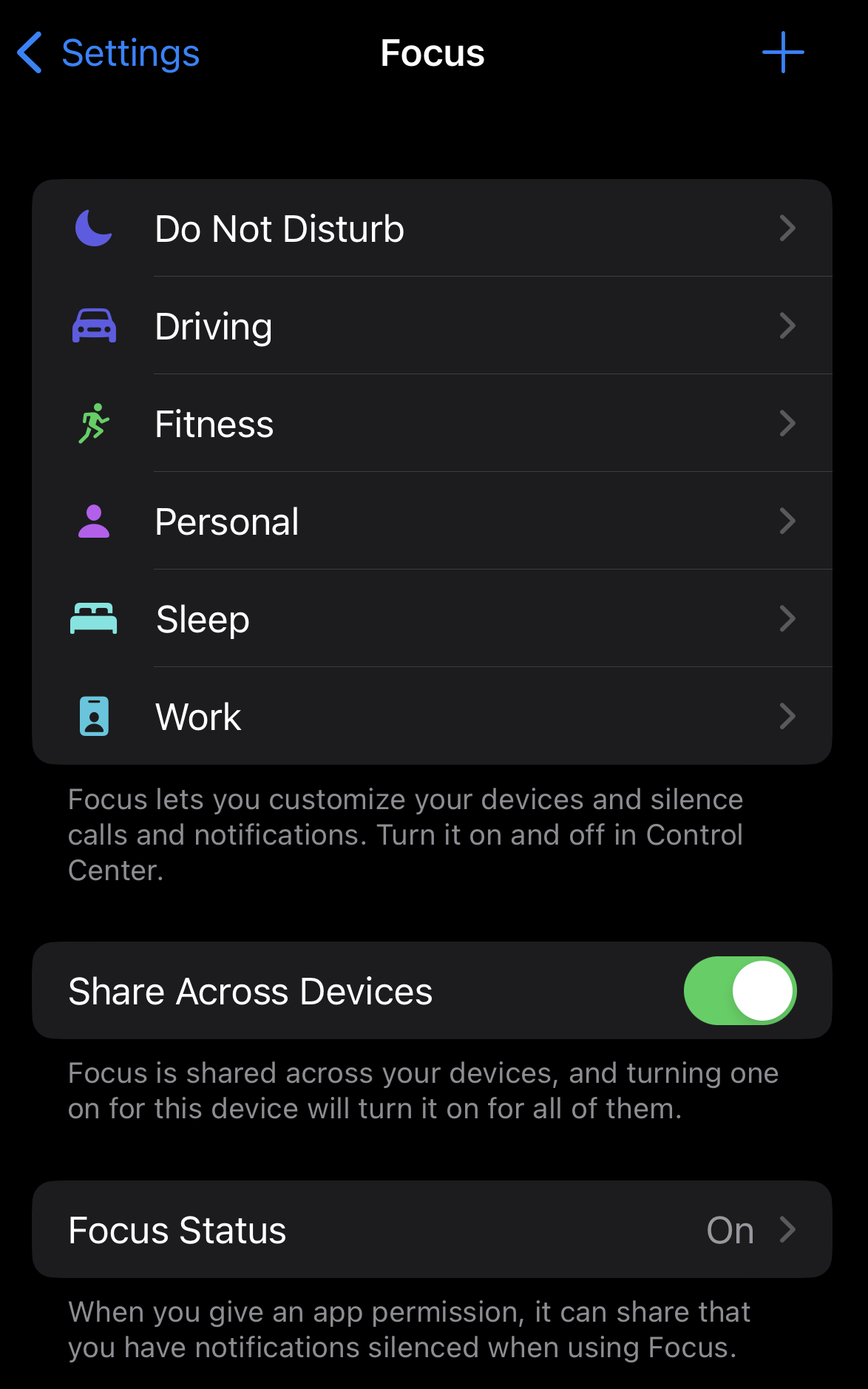
The final tip for getting the most out of Focus Mode is to set up screens for each mode. This is now easily configurable in iOS 16. For my bedtime mode, I use a screen with only two apps: my phone and my alarm. That way, if I pick up my phone when I should be asleep, I can only access two apps without putting in some effort. I do the same with my workout Focus Mode, which only displays a screen with specific health-related apps.
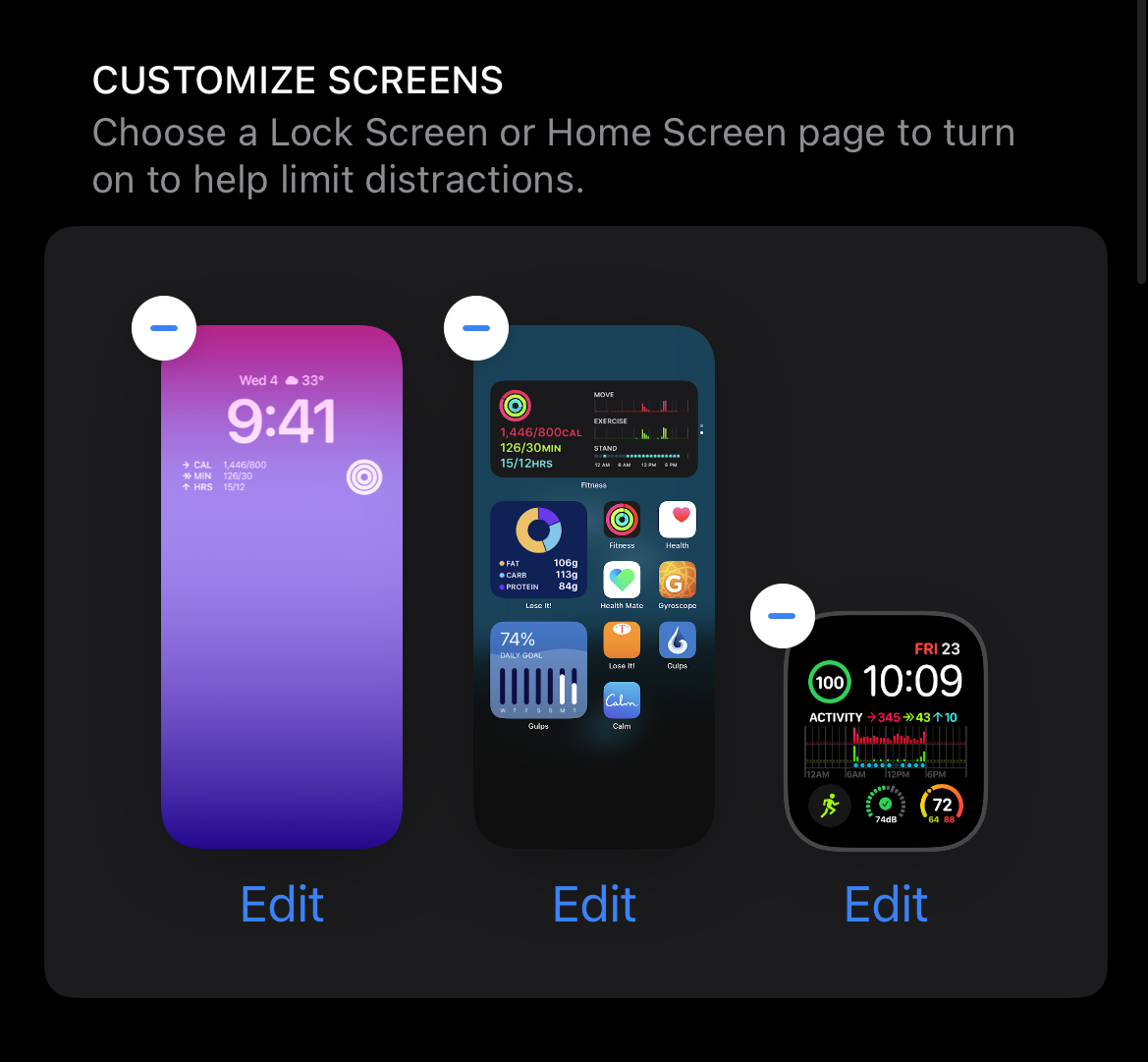
Deleting unused or unwanted apps and setting time limits on others using the Screen Time > App Limit feature has been a critical feature for me to reduce mindless scrolling on my phone. You can set a time limit per day by app, multiple apps, or even by app category (like social apps). For example, I limit my Instagram usage to 2 hours a day, since I was spending way too much time scrolling through reels.
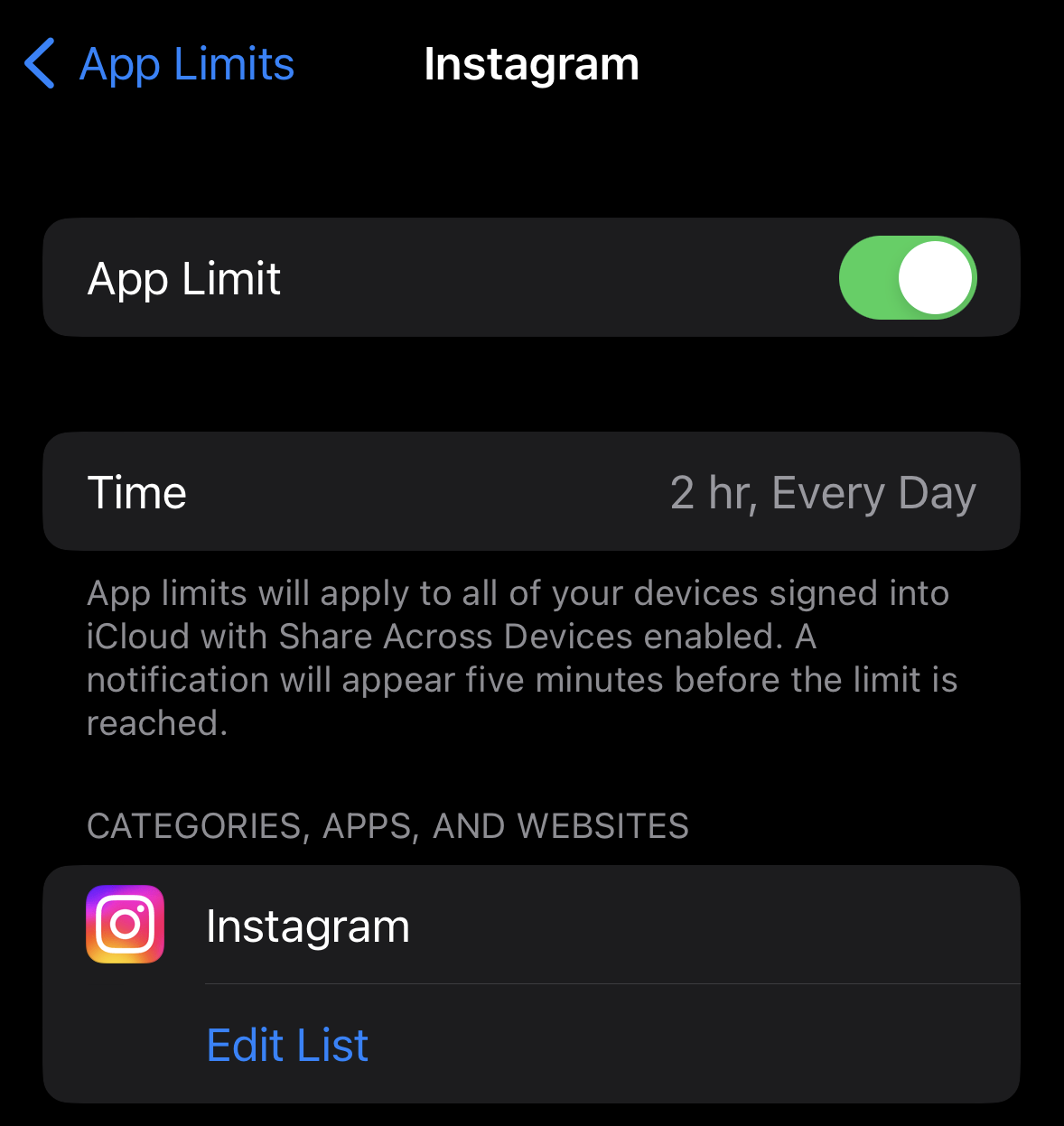
Since you can share your Focus Mode across all devices, you are also able to set screens for your iPhone and Apple Watch during a Focus Mode. This helps you stay in the zone and reduce distractions. I have been tweaking some of these screens and app settings to give me the optimal level of control and focus. Setting up Focus Modes for Work, Bed, Dinner, and Workouts has been a huge help in keeping my screen time lower.
